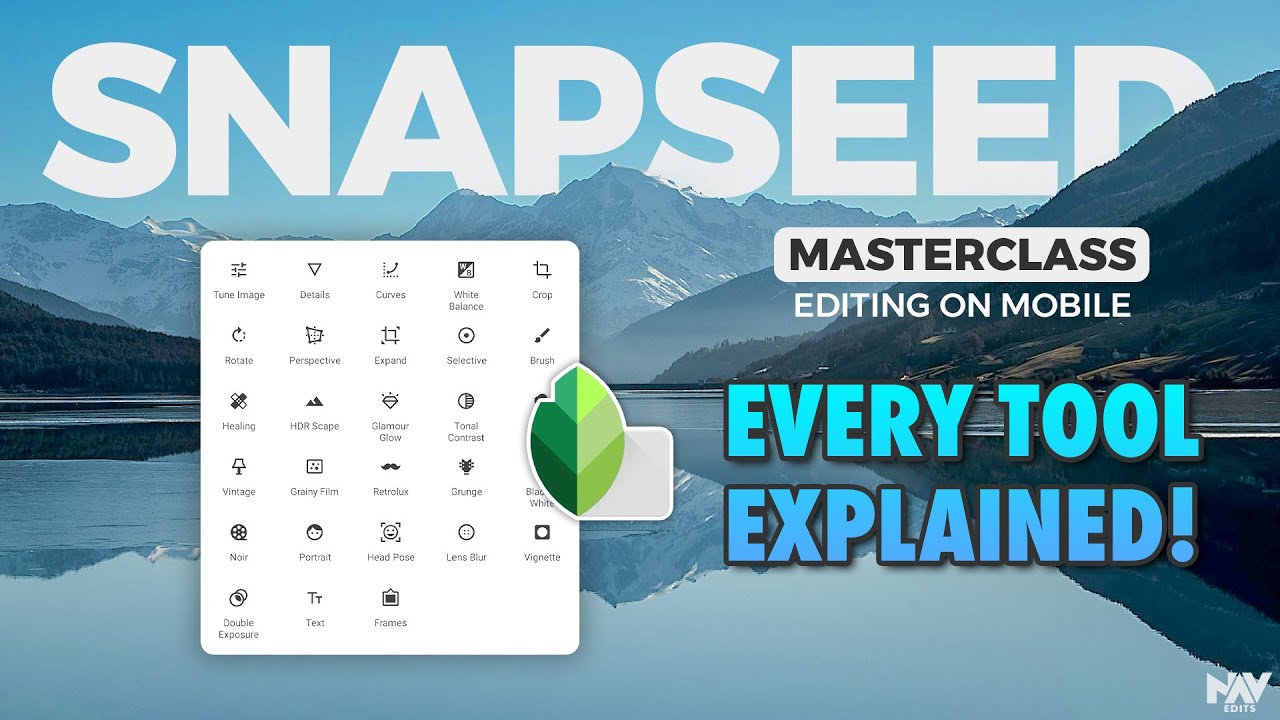Acerca de
ProShotCase Camera App Tutorial
The latest version was published on Jan 30th, 2025
Version 8.1
LEARN MORE ABOUT OUR LATEST UPDATES & HOW TO USE THEM
We are constantly updating our App to enhance your underwater experience.
Please keep your 'ProShotCase' app up to date.
Feel free to share App suggestions or feedback!
If you're facing any issues, please try our troubleshooting tips or contact us.
App Set Up
The first time you download our App, it will ask for your permission to access your Camera, Photos & Microphone.
It is ESSENTIAL you select "OK" & "Allow Access to All Photos" in order to save all your underwater footage to your Photos.
*BATTERY SAVING TIP*
Our App will also ask to access Location Services to add locations to your saved footage. To save battery on a long day out, you can remove our App's permission to access your Location Services (in your iPhone's Settings > ProShotCase).



How Your ProShotCase App Should Look in your iPhone Settings


NEW APP UPDATE
Ensure you've updated your underwater camera app on your iPhone to enjoy seamless footage capture and storage. Our latest version introduces exciting enhancements, including a new zoom and wide-angle functionality, optical zoom for all iPhone Pro models, and an improved user interface.

The latest version was published on Jan 30th, 2025 Version 8.1
NEW FEATURES

Larger Font
🟢
We noticed how tricky it is to see text underwater. You asked, we listened. We updated all text within the app to a larger font to enhance readability and eliminate underwater clarity distortion.
Feel free to share App suggestions or feedback!
If you're facing any issues, please try our troubleshooting tips or contact us.
Green Light = Recording
🟢
We've revamped our action modes to provide clearer visual cues during recording. Now, when recording starts, the indicator turns green, giving you the green light that your action mode is recording. When you're no longer recording, it switches back to red.
With this update, we aim to eliminate any confusion underwater, ensuring you never miss any footage:
🔴RED = NOT RECORDING
🟢GREEN = RECORDING


Zoom in, out, and access
wide-angle mode—all while recording.
🟢
You can now capture all the details you want in your footage by zooming in and out, from optical zoom to wide-angle mode. You can zoom in and out in any action mode, and even while filming your video! Just long hold either of the volume buttons:
➕ LONG HOLD the Volume + button = Zoom In all the way to 3.0x
➖ LONG HOLD on the Volume - button = Zoom Out all the way to 0.5x
Shooting RAW Photos
Our app supports shooting in RAW format, which captures maximum detail and dynamic range, allowing for extensive color adjustments and non-destructive editing. RAW files improve noise reduction and provide better clarity, making them ideal for professional editing and future-proofing your images.

ProShotCase Camera App Modes
Within your ProShotCase App's Settings, go to 'Select Camera Modes' and choose which modes you'd like available for your next use.
-
Action Modes that capture footage: Photo, Video, Slomo, Timer, Timelapse
-
Setting Modes that adjust camera setting but don’t capture footage: Selfie, Sleep
* TIP *
Don’t turn on all modes! Only activate the modes you plan to use on your next adventure.
Camera App Modes We Recommend Activating
*ProShot Touch Users Only*
How to Use Other Camera Modes
*ProShot Touch Users Only*
iPhone Settings & Tips

1
Check Your Storage

2
Backup Your iPhone

3
Turn On Airplane Mode

4
Clean Your iPhone Camera
Sleep Mode
Sleep Mode (Battery Saver Mode), when activated, will turn your phone's display off to preserve battery life.
We recommend activating Sleep Mode during breaks between dives and good shots.
Bright Sun Mode & Underwater Mode
'Bright Sun Mode' & 'Underwater Mode'
When Bright Sun Mode is on, a black bar will display behind the mode names on your camera to help you better see and read your screen. We recommend turning on Bright Sun Mode on bight sunny days.
Bright Sun Mode
Underwater Mode
*Needed for ProShot Touch Users only*
When Underwater Mode is on, your iPhone's touchscreen will be deactivated. This will stop your iPhone from reacting sporadically to the water running over your case's touchscreen film when underwater.


Zoom (+ Optical Zoom) & Wide-Angle Functionality
Utilize optical zoom and wide-angle mode before or during filming by long holding either of the volume buttons:
➕ LONG HOLD the Volume + button = Zoom In all the way to 3.0x
➖ LONG HOLD on Volume - button = Zoom Out all the way to 0.5x
How to Zoom
How to Shoot in Wide-Angle
Selfie Mode
Advanced Settings for Photographers
You can enable RAW Photos and Wide Gamut Color through our app’s advanced settings.
We recommend only using these settings if you’re an experienced photographer and understand how to edit your photos before viewing them.

Is your app not responding as you'd expect?
Try this quick fix to remove any bugs you may be encountering:
1) Delete the 'ProShotCase' app from your phone
2) Restart your phone completely while the app is deleted
3) Re-download the 'ProShotCase' app to your phone and try using it again
This typically fixes 99% of bugs! Like all technology, bugs can occur from time to time, so we're here to help. Please see our contact details below.
Questions?
Our customer service team is always here to help!
email: info@proshotcase.com
tel: 617 752 2279